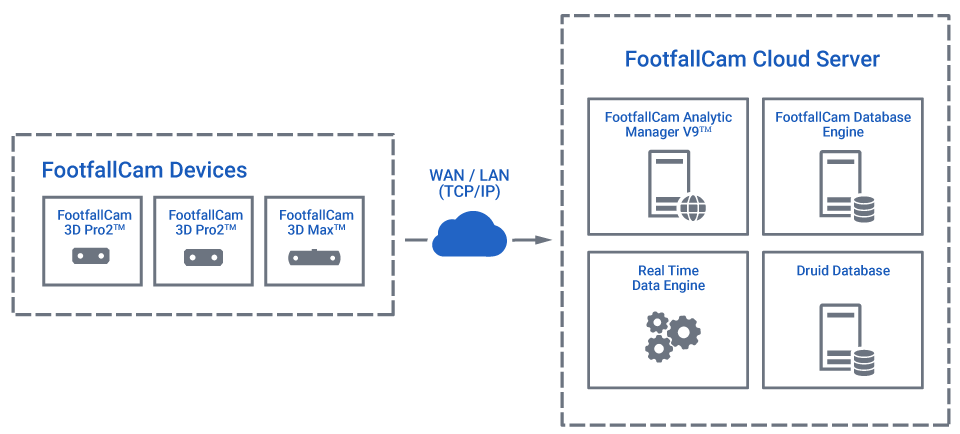1.1 FootfallCam™ Cloud Architecture
Since 2002, FootfallCam™ has continuously honing and established a well-designed Multi-Tenants Cloud Solution to centralize and refine all data that has been collected from all of FootfallCam™ Devices, offers secure, reliable, scalable, high availability service, catering with the best possible experience to customers all around the world.
At the highest level, there are 4 major components that forms FootfallCam™ Solution, which is shown in the table below:
| Component | Description |
| FootfallCam™ Analytic Manager V9 |
A core web application that allows user to view & generate analytics report, site & device management, and integration in accordance with user's needs into their own system, with addition of user access control, API ready for Import and Export. |
| FootfallCam Database Engine | Stores configuration data, user access data, and log data for FootfallCam™ Analytic Manager V9. |
| Real Time Data Engine |
A collection of services that uses Apache Technologies to communicate, collect, process, and aggregate event-driven data from FootfallCam™ Devices via Websocket protocol, and output information to Druid Database. |
| Druid Database |
A storage medium for Real Time Data Engine to perform read/write operation with highest efficiency and speed possible. FootfallCam™ also uses this to create an end point that allows FootfallCam™ Analytic Manager V9 to access, manage, and present the data in the dashboard. |
These services are available for all of FootfallCam™ customers who purchased FootfallCam™ People Counter, with free of charge. (Diagram 1 - Hosting in FootfallCam™ Cloud Server)
Alternatively, customers can choose to host FootfallCam™ Solution on-premise (See Diagram 2 - Hosting in Customer's Own Corporate Server). This option enables customers to further securely store and complete control of data in their own premises, with the same methodology and functionality as the Cloud Servers provided by FootfallCam™. Please read Chapter 26 - Hosting Solution on Your Server.
1.2 Specifications and Requirements
1.2.1 FootfallCam™ Devices Network Specifications
FootfallCam™ Devices consumes network bandwidth, allowing servers to collect and process the data into analytical information in FootfallCam™ Analytic Manager V9. Below are the Minimum Bandwidth Usage for FootfallCam™ Devices.
MINIMUM BANDWIDTH USAGE
|
Item |
Data Type |
Approximate Bandwidth Usage |
Frequency |
|
Counting Data |
JSON |
6 KB per counter |
Every Hour |
|
Wi-Fi Data (Hashed) |
JSON |
5 KB per counter |
Every Hour |
|
Client Data |
JSON |
50 KB per 350 detected clients |
Daily |
|
Compressed Counting Video |
ZIP |
10 MB per scheduled video from portal (15 minutes duration) |
Three videos per day until Accuracy Audit is completed |
|
Space Occupancy Data |
JSON |
5KB per counter |
Event Driven (person detection by device considered as an "event". Once device detected person, it will push data to server.) |
MINIMUM BANDWIDTH USAGE (FootfallCam Centroid and FootfallCam Centroid Outdoor only)
|
Item |
Data Type |
Approximate Bandwidth Usage |
Frequency |
|
Counting Data |
JSON |
100 KB per input source* |
Every Hour |
|
Compressed Counting Video |
ZIP |
500 MB** per scheduled video per input source* |
One video per day until Tuning is completed |
* FootfallCam Centroid and Centroid Outdoor supports up to 8 input sources simultaneously.
** Measured with a 30-minute long 1080p 25 FPS recording.
1.2.2 Requirements for using FootfallCam™ Cloud Servers
In this section, customers that chosen to use our FootfallCam™ Cloud Servers are compulsory to meet the below requirements.
NETWORK OUTBOUND FIREWALL RULES (ON-SITE)
|
IP Address |
Port Number |
Purpose |
|
198.244.207.93 51.255.82.36 57.128.141.216 |
80 (HTTP), |
[Mandatory] To enable counting data upload from on-site devices to FootfallCam™ Cloud Server. |
|
45678 (FTP) |
(Optional) Allow client to establish connection to FootfallCam™ FTP Server, which is used for client to access and manage data for automated import or export jobs. |
|
|
51.195.132.20 |
80 (HTTP), |
[Mandatory] To enable counting data upload from device to FootfallCam™ Cloud Server (failover server) in case of primary server is down. |
|
51.89.155.156 |
80 (HTTP, WS), |
[Mandatory] To enable Space Occupancy / Group Counting / any other special features data upload from on-site devices to server. |
|
54.85.80.97 |
80 (HTTP), |
[Mandatory] VPN server to allow FootfallCam™ Support Team personnel remote access to on-site devices in case of technical support / error diagnosis. The connection will only be initiated from on-site devices and will only be triggered if ticket has been raised and is being processed and authorised by Support Team personnel. The connection will be closed on the next day or the support process has ended, whichever come first. |
NETWORK INBOUND FIREWALL RULES (ON-SITE / CLIENT'S FTP SERVER)
|
IP Address |
Port Number |
Purpose |
|
54.38.212.250 |
(Client to provide FTP port number) |
(Optional) To allow FTP connection established by FootfallCam™ Analytic Manager V9 to client's FTP server to perform scheduled export and import jobs. |
1.3 Accessing FootfallCam Analytic Manager V9
Once you acquired and activated your account, go to https://v9.footfallcam.com and login with your account. All the process of activating and setting up your account should be covered in the upcoming chapters.