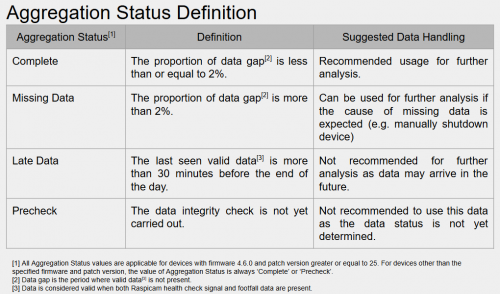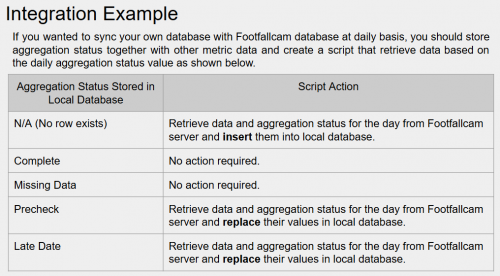Why Late Data can happen?
Late data can happen when some devices are offline before the data is retrieved via the API. This prevents the data from being sent to our database in real-time.
Below is an example payload and the corresponding output:
Payload
{
"query": {
"measures": [
"ffc_site_summary.A01",
"ffc_site_summary.A02"
],
"dimensions": [
"ffc_site_summary.AggregationStatus",
"ffc_site_summary.AggregationStatusLastUpdateUTCDateTime"
],
"filters": [
{
"member": "ffc_site_summary.BranchId",
"operator": "equals",
"values": [
"123"
]
}
],
"timeDimensions": [
{
"dimension": "ffc_site_summary.Time",
"dateRange": [
"2024-08-17T00:00:00.000",
"2024-08-22T23:59:59.999"
],
"granularity": "day"
}
],
"order": [
[
"ffc_site_summary.Time",
"asc"
]
],
"offset": 0,
"limit": 100
}
}
Output Data